Network connectivity issues can feel like an absolute headache, whether you’re trying to stream your favorite show, get some work done, or simply browse the web. You know how it is — one moment everything is working perfectly, and the next, you’re sitting there staring at a spinning wheel or a “No Internet” error.
I’ve been there too. But don’t worry! Troubleshooting network connectivity issues effectively doesn’t have to be difficult. With the right approach, most issues can be resolved quickly and with minimal frustration.
In this article, I’m going to walk you through the step-by-step process of troubleshooting network connectivity issues effectively. I’ll share practical tips, simple explanations, and even some advanced methods to ensure you can tackle problems efficiently. By the end, you’ll be equipped with everything you need to fix your network issues and get back online in no time.
Key Takeaways
-
Always start with basic checks: restart your devices and check for physical connections.
-
Know your tools: use network diagnostics to identify and resolve issues quickly.
-
Don’t forget to check for software conflicts, including firewalls and antivirus programs.
-
Learn how to run commands like “ping” and “traceroute” to diagnose deeper problems.
-
Regularly update your devices and router firmware to prevent future network connectivity issues.
Introduction to Troubleshooting Network Connectivity Issues
Let’s face it — we’ve all experienced the frustration of losing connection. Whether you’re working from home, playing an online game, or streaming movies, network connectivity is essential to our daily lives. But the truth is, issues are bound to pop up. Fortunately, troubleshooting network connectivity issues is often much simpler than you might think.
Today, I’ll walk you through some of the most effective ways to solve network connectivity problems. From the initial checks to advanced diagnostics, this guide will give you everything you need to resolve your network issues and understand what might be causing them.
Understanding the Basics of Network Connectivity
Before diving into troubleshooting, let’s make sure we’re on the same page about what network connectivity actually means. At its core, network connectivity refers to the ability of your device to connect to the internet or a local network.
Types of Network Connectivity Issues
Network issues can range from slow speeds to complete disconnection. Some common types of network connectivity issues include:
-
Wi-Fi Issues – This can include problems with connecting to Wi-Fi, signal strength, or network interference.
-
Wired Connection Problems – If you’re using an Ethernet cable, connectivity issues might stem from faulty cables or port issues.
-
ISP (Internet Service Provider) Problems – Sometimes, the problem isn’t in your home or office network but with your ISP itself.
Understanding these different types of issues will help you pinpoint what’s going wrong and apply the correct troubleshooting method.
Initial Steps: What to Do Before You Start Troubleshooting Network Connectivity Issues
Before diving into any complicated solutions, I recommend doing a quick check of a few basic things. These might seem obvious, but you’d be surprised how many issues can be solved with just a simple restart.
Step 1: Restart Your Devices
If you’re dealing with slow or no connectivity, the first thing you should try is restarting both your device and your router. I know it sounds simple, but it often works! This can help resolve minor software glitches or temporary problems.
Here’s what to do:
-
Restart your device (PC, laptop, phone, or tablet).
-
Restart your router and modem by unplugging them for about 10-15 seconds before plugging them back in.
Step 2: Check the Physical Connections
Make sure that your device is properly connected to the network. For wired connections, this means checking if the Ethernet cable is securely plugged into your device and router. If you’re using Wi-Fi, ensure that your device is connected to the right network and that the Wi-Fi is turned on.
Step-by-Step Troubleshooting Process: How To Troubleshoot Network Connectivity Issues Effectively
Let’s break down the troubleshooting process into easy-to-follow steps. By following this guide, you can solve most issues without needing to call tech support.
Step 3: Run Network Diagnostics
Many operating systems come with built-in network diagnostic tools that can help you detect and fix issues automatically.
For Windows:
-
Open the Start Menu, search for “Network Troubleshooter,” and follow the on-screen instructions.
For Mac:
-
Go to System Preferences > Network and click on “Assist me” to run diagnostics.
These tools will automatically check for issues such as incorrect IP configuration or faulty connections.
Step 4: Disable and Re-enable Network Adapter
Sometimes, simply disabling and re-enabling your network adapter can resolve connection problems.
Here’s how you can do it:
-
On Windows, open the Device Manager, find your network adapter, right-click, and choose Disable, then Enable after a few seconds.
-
On Mac, go to System Preferences, select Network, and turn the network off and on again.
Step 5: Check Your IP Configuration
Having the wrong IP configuration can cause connectivity issues. Make sure your device is set to automatically obtain an IP address via DHCP (Dynamic Host Configuration Protocol).
Here’s what to do:
-
On Windows, go to Control Panel > Network and Sharing Center > Change adapter settings, right-click your connection, and choose Properties. Under the Internet Protocol Version 4 (TCP/IPv4) settings, make sure Obtain an IP address automatically is selected.
-
On Mac, go to System Preferences > Network, select Wi-Fi, click Advanced, and make sure Configure IPv4 is set to Using DHCP.
Advanced Troubleshooting Techniques for Network Connectivity Issues
If the basic steps don’t resolve your issue, it’s time to dive a little deeper. These advanced techniques can help you identify more complicated problems.
Step 6: Use Ping and Traceroute Commands
You can use the ping and traceroute commands to test your network’s performance and identify where the issue might be.
Ping Command:
-
Open Command Prompt (Windows) or Terminal (Mac).
-
Type
ping www.google.comand press Enter. -
This will send a signal to Google’s servers and check if your device can reach it. If there’s a packet loss or high latency, that indicates a problem.
Traceroute Command:
-
Open Command Prompt or Terminal.
-
Type
tracert www.google.com(Windows) ortraceroute www.google.com(Mac). -
This will show you the path your data takes to reach Google and identify where it’s getting stuck.
These commands can help you pinpoint whether the issue is within your local network or somewhere along the connection to the internet.
Step 7: Check for DNS Issues
DNS (Domain Name System) issues can prevent your device from connecting to websites. You can try changing your DNS server settings to use a faster and more reliable DNS provider.
Popular DNS Providers:
-
Google DNS: 8.8.8.8 and 8.8.4.4
-
Cloudflare DNS: 1.1.1.1 and 1.0.0.1
To change your DNS settings:
-
On Windows, go to Control Panel > Network and Sharing Center > Change adapter settings, then right-click on your connection and select Properties. Click on Internet Protocol Version 4 (TCP/IPv4), and select Use the following DNS server addresses.
-
On Mac, go to System Preferences > Network, select Wi-Fi, click Advanced, and then go to the DNS tab.
Troubleshooting Wi-Fi Specific Issues
If you’re using Wi-Fi, there are specific factors that can affect your connection. Let’s look at a few Wi-Fi-related troubleshooting tips.
Wi-Fi Interference and Range
Wi-Fi networks can suffer from interference from other devices, like microwaves or baby monitors. You may also experience issues if you’re too far away from the router.
-
Move closer to the router if possible.
-
Change the Wi-Fi channel to avoid overlap with nearby networks.
Most modern routers allow you to switch channels via the admin interface. This can help reduce interference and improve signal strength.
Check Wi-Fi Password and Security
Make sure that your Wi-Fi password is correct and that your security settings are properly configured. If your Wi-Fi is unsecured or using outdated security protocols, unauthorized users may be able to access your network and cause connectivity issues.
You can access the Wi-Fi settings in your router’s admin interface to update the password or change security settings.
Troubleshooting Wired Network Issues
If you’re using an Ethernet cable, here are a few things you can check:
Check Ethernet Cable and Port
A damaged Ethernet cable or a faulty port can cause connection issues. Test with a different cable or try plugging into a different port on your router or switch.
Test with a Different Device
If possible, connect another device (like a laptop) to the same port. This will help you determine whether the issue lies with the cable or the device itself.
Preventing Future Network Connectivity Issues
Once you’ve solved your network issues, there are a few things you can do to prevent them from happening again.
Regularly Update Router Firmware
Router manufacturers often release firmware updates that can help resolve connectivity issues. Check your router’s settings for firmware updates, and apply them regularly.
Set Up a Strong Wi-Fi Password
Make sure your Wi-Fi network is secure to prevent unauthorized users from hogging bandwidth.
My Opinion | Mastering Network Connectivity Troubleshooting
In conclusion, troubleshooting network connectivity issues effectively can save you time and frustration. By following these simple and advanced steps, you can quickly diagnose and resolve most network problems. From restarting devices to running diagnostics and checking for DNS issues, these methods will help you stay connected and keep your network running smoothly.
Remember, the next time you face network connectivity issues, don’t panic. Start with the basics, and work your way up from there. You’ll be back online before you know it!




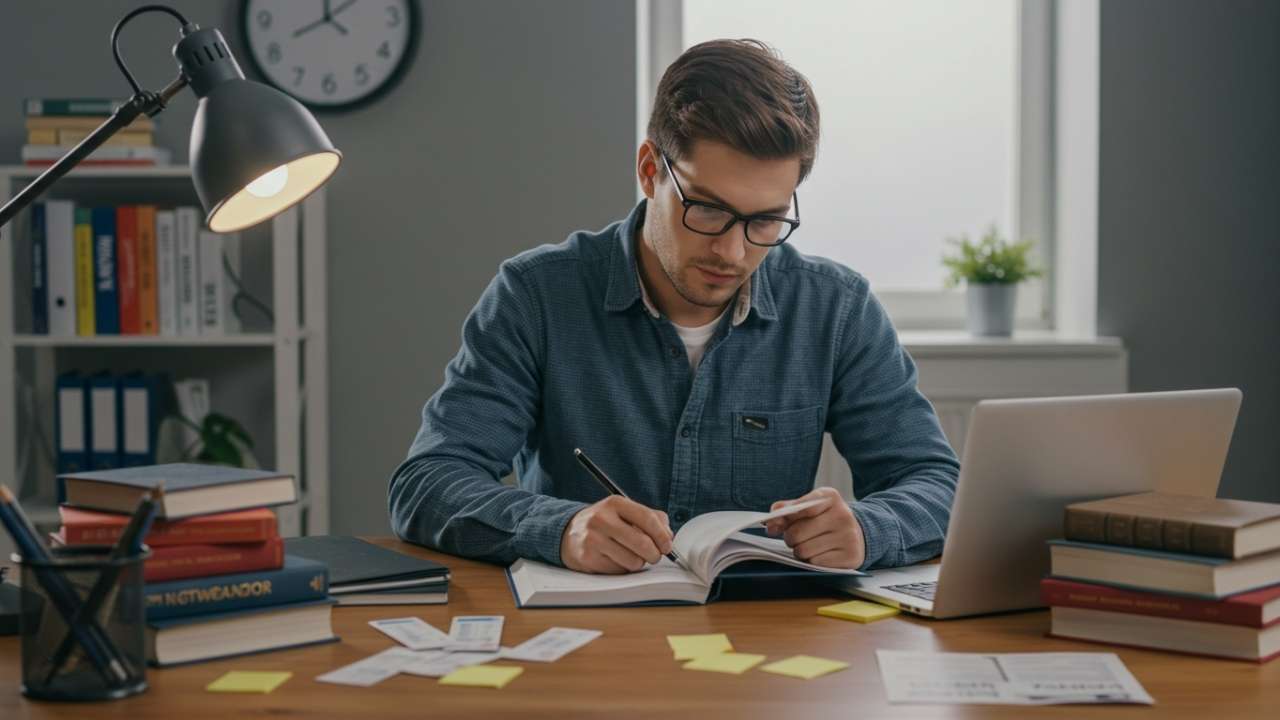






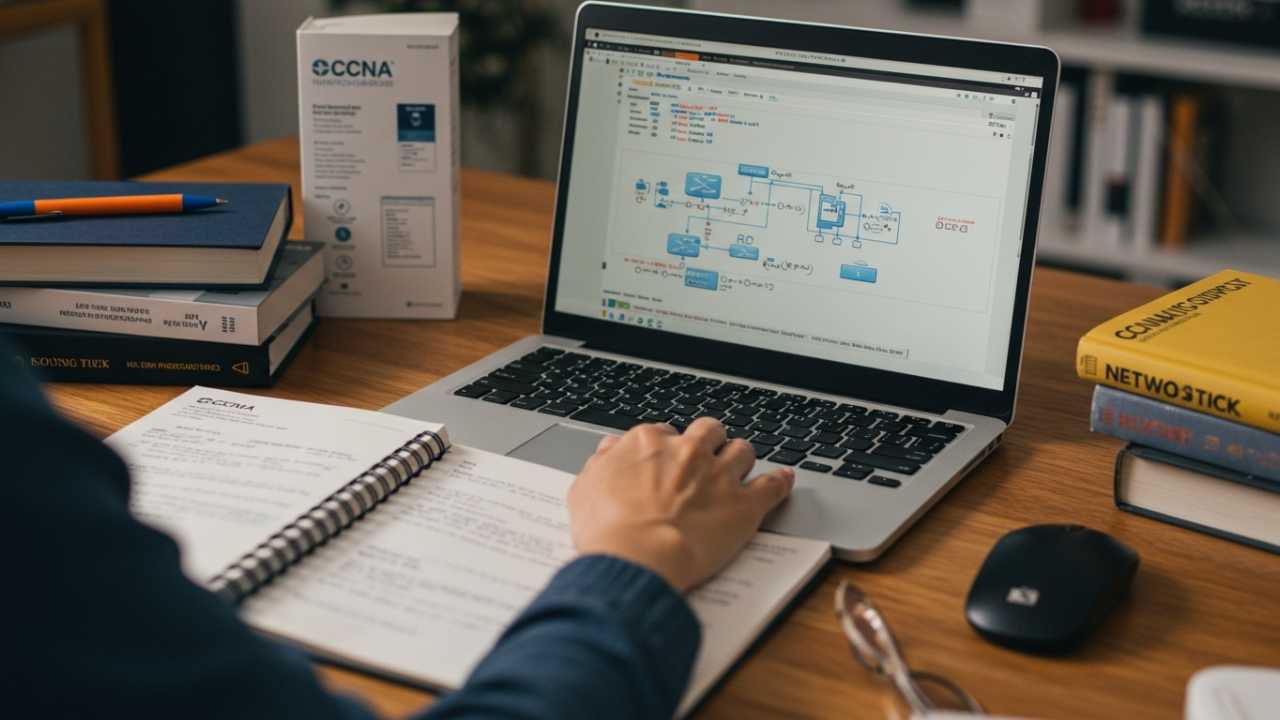



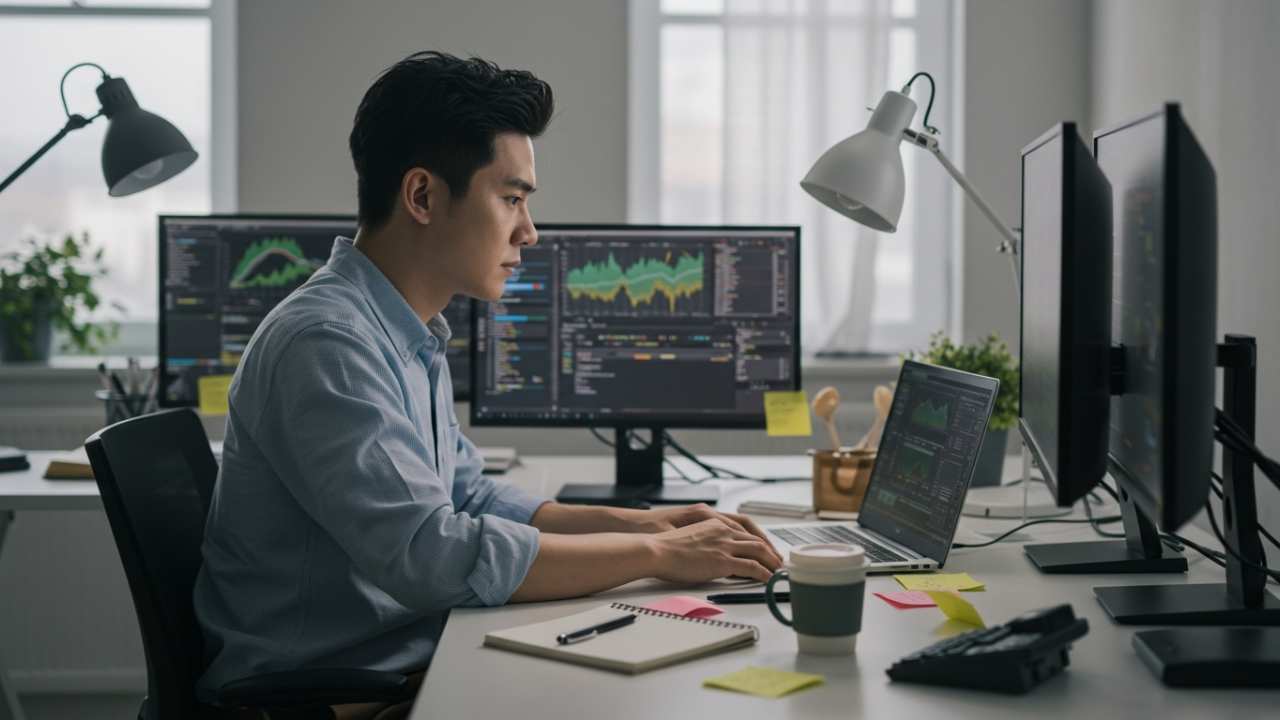



Leave a Reply